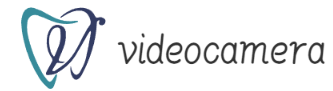[iOS Shortcut] Easily create a collage image by selecting multiple photos
Frequently read articles
1Just before the announcement of SE3! iPhone 12 sale held-9,800 yen at MNP
2Preparation for sales of iPhone SE 3 and iPad Air 5 started at carriers-Leaker report
3iPhone SE (3rd generation) 's storage and body color, Ming-Chi Kuo predicts in a tweet
4Will the green iPhone 13 and iPhone SE (3rd generation) be announced?
5The 5 products that are in development but will not be announced at the Apple event on March 8
Feature
New article
[Update] Other than iPhone SE 3 and iPad Air 5! Summary of products rumored to be announced
Yahoo! Event trailer released on the 8th
iPhone13 Pro Max beats Android flagship in battery test
Japan's music distribution sales exceed 30% of all music sales for the first time-2021 Year
Older Mac mini models still listed on Apple's official website?
Official site
Tweet from twitter@iPhoneMania_jp August 31, 2020 19:57 until reading approximately 2 minutes 49 seconds This is a function that automates and executes frequently used functions and various operations. The "Photo Grid" introduced this time is a shortcut recipe that allows you to arrange images selected from the photo library, such as those taken with an iPhone, and create a collage image. In this article, we will explain how to add a "Photo Grid" and how to configure it.How to set and obtain shortcuts
1Start the Shortcuts app
Select "Photo Grid" from the "Shortcuts" gallery
3Add to My Shortcuts
4Check My Shortcuts and open the Edit Settings screen
5Allow "Shortcuts" to access photos
Touch Done to exit settings
How to run a shortcut
Created shortcut There are three ways to execute : "Add icon to home screen", "Register to widget", and "Set Siri shortcut". With the method of adding an icon to the home screen, you can add an icon for shortcut execution like an app to the home screen and tap it to quickly start it (iOS12 version, iOS13 version). With the iPhone widget function, you can quickly start up by adding a shortcut item (iOS12 version, iOS13 version). It can also be activated by a Siri shortcut, which is executed by calling Siri by voice. Please refer to this article for basic functions and settings of Siri Shortcuts, and this article for how to create Siri Shortcuts.
(reonald)
Related TIPS
Thorough explanation! How to use the iPhone
[Official] - Make sure to buy and reserve your iPhone online!
→ SOFTBANK ONLINE SHOP
→ au online shop
→ docomo online shop
→ Rakuten Mobile Online Shop
Categories: Shortcuts, Useful Functions, Photos & Videos, Latest Information Tags: iOS, iPhone, Shortcuts▼ Receive Latest Information
![[iOS Shortcut] Select multiple photos to easily create a collage image [iOS shortcut] Multiple photos Select and easily create a collage image](https://website-google-hk.oss-cn-hongkong.aliyuncs.com/drawing/article_results_9/2022/3/9/9b81b994ae4c2d8d9381e9be812224f1_12.jpeg)