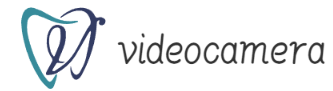Introducing useful features from the additional features of "iOS 15"! Also check compatible models
September 2021, iOS 15 was released.
In addition to the enhancement of the "FaceTime" function, a new "concentration mode" has been added, and the specifications around notifications have also been changed. In addition, many detailed updates have been made, such as the addition of a new function called "Private Relay" for paid users of iCloud.
This article introduces the main features added in iOS 15.
Before we start explaining the features, let's check the compatible models of iOS 15. Models that can be updated to iOS 15 can be used with iPhone 6s or later, iPhone SE (1st and 2nd generation), and iPod Touch (7th generation), just like the previous iOS 14.
Let's introduce the distinctive features of iOS 15 again.
The "tab bar", which used to be at the top, has moved to the bottom. You can now switch between tabs by swiping left and right. For those who usually use the tab bar for searching, the appearance and usability will change significantly.
In addition, if you want to use it as before, you can display it at the top as before by selecting [Safari] ▶ [Single tab] from "Settings". In that case, you will not be able to switch tabs by swiping left or right, but if you want to return to the familiar usage, you should set it.
In addition, a "tab group" has been introduced that makes it easy to organize tabs. Multiple tabs can be managed in groups and can be synchronized between devices. In addition, the overview of tabs is now displayed in a grid, improving the listability.
In notification settings, a "Notification Summary" feature has been added. It's a bit like Do Not Disturb Mode, but here you can choose which notifications you don't want right away, and how long you want them to cluster together.
For example, if you set a lunch break (12:00) or a time to go home (18:00), notifications for that period will be displayed together. Incoming calls and direct messages are notified immediately without being summarized.
From "Settings", tap [Notifications] ▶ [Specified time summary]. Specify when to receive summaries, which apps to summarize, and more.
Also, if you don't want to receive notifications from an app for a while, even if you don't want to include it in your summary, you can silence notifications for just that one for the next hour or day.
Swipe left on the notification in Notification Center and tap Options. Select [Stop notifications for 1 hour] or [Stop notifications for today].
"Background sound" is a function that always plays environmental sounds such as rain, wave sounds, and bright noise in the background. It can be played with earphones, so it can be used when you want to concentrate in a noisy place.
There are two ways to use it. From the "Settings" app, tap [Accessibility] ▶ [Audio/Visual] ▶ [Background sounds].
Alternatively, you can tap the Hearing icon from the Control Center and turn on Background Sounds. Here's how to use the Control Center.
Tap the displayed sound name to select another sound.
By default, background sounds will continue to play during music or calls until you turn them off. To turn it off, you'll have to go in reverse, select Hearing from Control Center, and tap Background Sounds. If you want to turn it off while playing music or making a call, turn off [Use while playing media] in "Settings".
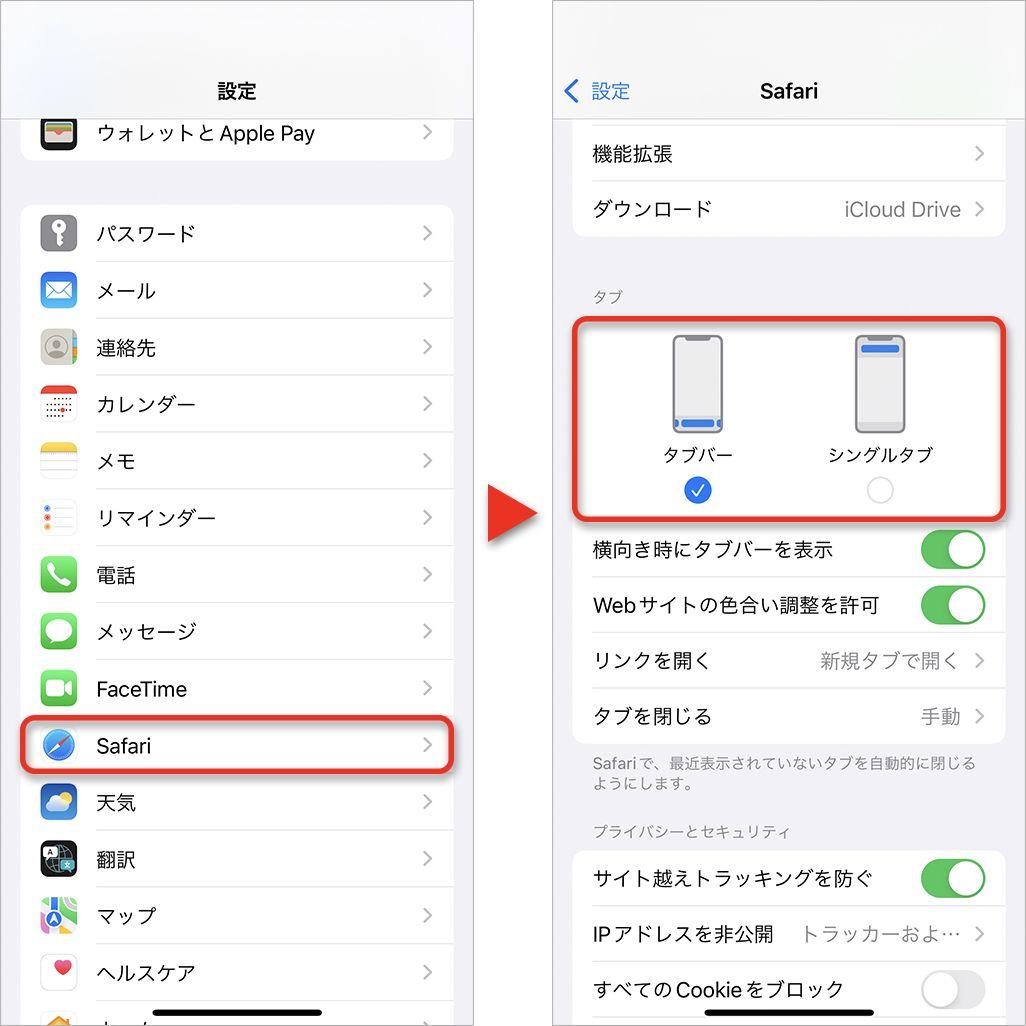
The store's word-of-mouth information is now displayed on the "Map", and you can check the reviews from "Tabelog", "Yelp", "Foursquare", etc.
In addition, it is now possible to easily switch and display information such as transportation and driving. The drive map can also display information such as traffic congestion, and the transportation map also displays major bus routes.
Although Japan is not yet supported, in the United States and the United Kingdom, the 3D map will be displayed in more detail, and you can check the lanes of the road.
In Focus Mode, only notifications from pre-specified contacts and apps are allowed, and all other notifications are blocked. You can set multiple settings such as "Personal", "Work", and "Sleep", so you can use it according to the usage scene, and you can set a schedule to turn it on and off automatically.
Detailed settings are set in [Focus Mode] in the "Settings" app. Multiple conditions can be registered and switched manually or automatically by setting a schedule.
In addition, if you receive a call from an unauthorized party while in focus mode, the call will end immediately without ringing. However, if you turn on [Allow repeated calls] in the settings, you will receive an incoming call notification if you receive a second call within 3 minutes from an unauthorized party.
From [Contacts], you can specify who is allowed to receive calls while in focus mode, and [Allow Repeated Calls] can be turned on/off as well.
The iPhone's "spatial audio" could be played on iOS 14 if it supported music, but with iOS 15, it became possible to create pseudo-spatial audio for stereo sound sources that do not support spatial audio. . However, to use it, you need AirPods Pro or AirPods Max and an iPhone 7 or later.
With AirPods Pro or AirPods Max connected to your iPhone, press and hold [Volume adjustment bar] from the control center. Then, the [Volume adjustment bar] will be enlarged, so tap [Spatialize stereo] in the lower right.
Exif data can now be displayed in the "Photos" app. Exif data allows you to check details such as camera and lens, resolution, ISO sensitivity, angle of view, exposure, aperture value, shutter speed, and location information. Until now, you had to use another app to check.
To view Exif data, view the photo and swipe up. Here you can edit the date and time the photo was taken, as well as the caption.
In addition, Apple Music music can now be used with the "memory" function that looks back on past photos in a slide show. You can try out different songs by swiping, and the appearance and tempo will change depending on the song.
The design of the "Weather" app has been completely redesigned, and the background changes depending on the current position of the sun, precipitation, cloud conditions, etc., and information such as detailed weather charts including precipitation, air quality, and temperature. can also be displayed.
The function of the video / voice call application "FaceTime" has been enhanced. On the big side, it supports "spatial audio" so that when multiple people are using Group FaceTime, the audio can be heard from each location. However, this function can only be used on models with A12 Bionic or later chips such as iPhone XS / XR, and only when using AirPods Pro or AirPods Max.
In addition, "separate voice mode" is installed. It is a function that makes it easier for the other party to hear your voice by identifying the surrounding noise by machine learning and blocking it. This is also available for iPhone XS / XR and later.
Users who have signed up for iCloud's paid option can now use an additional function called "iCloud+". iCloud Private Relay, which is offered as a beta version, anonymizes IP addresses by encrypting communications. Third parties will not be able to see the user's behavior, including Safari's browsing history.
When you tap [Apple ID] ▶ [iCloud] from the "Settings" app, [Private Relay (Beta)] is added.
The 'Hide Email' feature will generate your own random email address and forward it to your personal inbox. By using this random e-mail address, you can send and receive e-mail without telling the other party your e-mail address. Therefore, it can be used even if you are worried about registering your actual email address on a mail order site.
In the unlikely event that spam arrives at that random email address, you can easily discard the email address.
If you tap [Apple ID] ▶ [iCloud] from [Settings], [Hide Email] has been added.
The random email address you set will stop receiving emails when you select Disable Email Address.
In this state, when you open the [Hide Mail] screen, an item called [Disabled Addresses] has been added. Tap this and select the disabled address. You can delete it completely by tapping [Delete Address]. You can use it again by selecting [Reactivate Address] on this screen.
With iOS 15, when transferring data using iCloud backup after purchasing a new iPhone, even if your own iCloud is running out of space, the storage space required to complete the temporary backup. can be used free of charge for up to 3 weeks. You will not have to worry about deleting unnecessary photos to free up space for data migration.
The Spotlight search bar, which allows you to search for apps and files on your iPhone, has been enhanced, allowing you to search for contacts and display more detailed information such as celebrities, movies, and TV shows. In addition to searching for photos in your library, you can also install apps from the App Store without leaving Spotlight. In addition, you can now use Spotlight search by swiping down on the lock screen.
Until now, when sending multiple photos with the "Messages" app, the photos were arranged vertically and scrolling was required, but from iOS 15, collage display will be displayed if the number is small, and stack display will be displayed if there are many. became.
In addition to viewing photos with a swipe, you can also display a list with a tap.
It is now possible to automatically recognize text in the "Photo" or "Camera" app live preview, copy and paste the text, search, and translate. However, it can only be used with models equipped with A12 Bionic or later chips, such as iPhone XS / XR. Currently, the languages that can be recognized are English, Chinese, French, Italian, German, Portuguese, and Spanish, and Japanese cannot be used.
Select [General] ▶ [Language & Region] from [Settings]. Turn on [Text Recognition] displayed at the bottom.
When you launch the "Camera" app and point it at a character, a yellow frame will appear. In this state, when you tap the [Text Recognition Icon] displayed on the lower right, the recognized characters pop up. You can also copy and search. In the case of English, etc., you can copy and paste, and tap [Translate] to instantly translate. You can also select Japanese, but please be aware that even if you copy and paste, the characters will be garbled.
In addition to the contents introduced this time, various functions have been added, such as improved accessibility and the function that the "Wallet" application can be used as a car key (only for compatible models). The update is optional, but not only adds functionality, but also includes security measures. With that in mind, why not consider updating to iOS 15?